How To Track Your Expenses
In my post; Personal Finance 101, I mentioned expense tracking as the starting point in coming up with a budget. In this post, I will share 3 expense tracking methods that have worked for me.
1. The Notebook
This was the first, probably most archaic method I ever used, but it worked! I basically carried a notebook in my handbag, and had a page for each day, where I would jot down all my expenses. The advantages of using a notebook are that it’s very cheap and your record can never be deleted. It’s however not very convenient for people who don’t carry handbags, and if your handbag is stolen (like mine was), then you lose your record.
An improvement to the notebook method is where you back up your record weekly on an Excel worksheet.
2. Phone Record
This is what I’m using currently. I use the Nokia e63’s Active Notes tool to create a note where I record all my expenses as the day goes by. I use a single note for a week, which I then transfer to the main Excel worksheet. This is an easy tool to use, and very accurate since my phone is always in my hand. Like the Notebook, you could lose your record should the phone crash or is stolen, which is why it’s wise to transfer the records as often as you can. Another disadvantage is the fact that it’s not an end to itself, which can be solved by the third method.
3. Google Documents Form
I have created a Google Form (you can view it here) which enables me to input my expenses directly onto a browser (both phone and computer), which then directly summarizes them in an excel worksheet. This method can be used together with the other two methods, and can serve as your record keeping method of choice. The advantage of using a Google Form is your record is permanent, no chance of loss (unless Google crashes).
How to create an Excel Form
– Go to Google Documents and log in with your Gmail credentials
– On the left, there’s a red Create tab. Click on it and choose Form. It’s the 4th option.
– This will lead you to a form creation window which will allow you to create your form using questions. I had three compulsory questions (date, particulars of expenses and amount spent),and one optional question (other details).
– It’s important to standardise the date and currency formats used so that your Excel output is easy to manipulate. So you remember, include these instructions as Helpful Text when creating questions (I chose dd/mm/yy as my date option, and excluded the currency sign in my form)
– Once you’re done, email the form to yourself or bookmark the link of the completed form. The form is ready to use
I input some fictional expenses, the result is shown in the screenshot below:
Do you track your expenses? What method do you use?
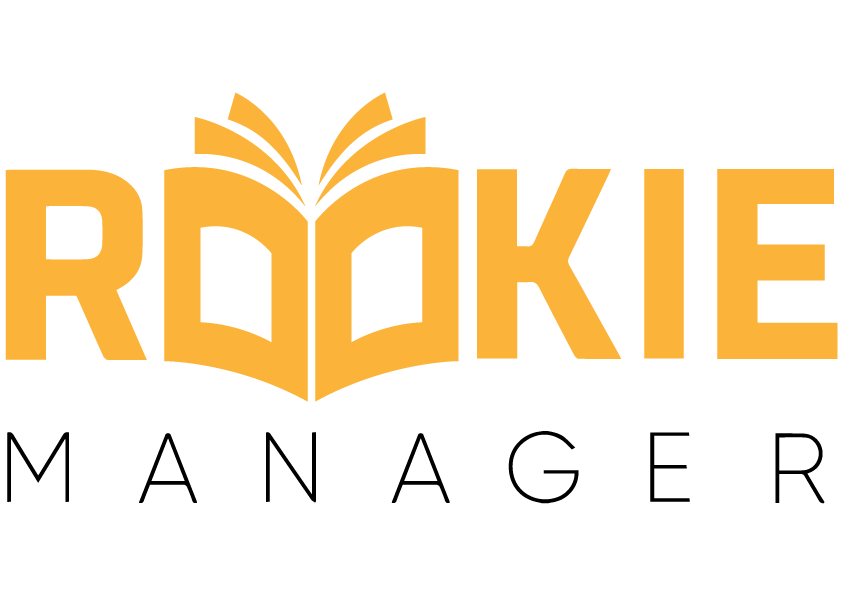




5 Comments